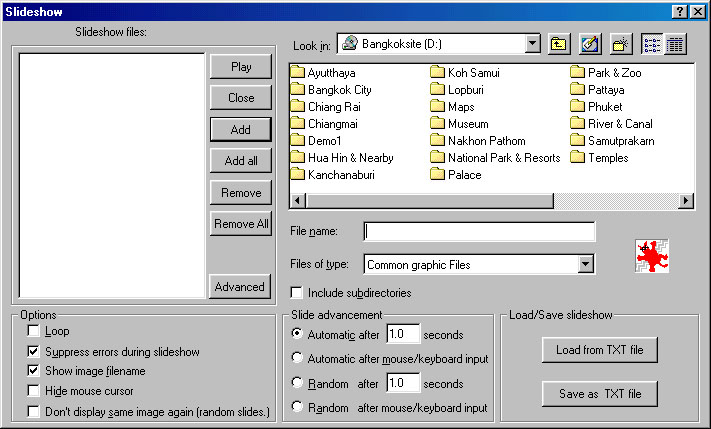
Figure 1
Installation of
IrfanView Image Viewer |
| Installation of IrfanView 1) Open My Computer and select CD ROM drive. 2) Double click at iview312.exe 3) A window with IrfanView Installation appears. Click O.K. 4) When the installation is successful an icon will appear on your PC screen. It is now ready to use the image viewer. |
Application - Automatic
Opening of Pictures 1) Double click at the icon to run IrfanView program. 2) Click at File and select Slide Show. A window according to Fig. 1 will appear. 3) Go to Look in and select CD ROM drive.List of folders will appear. 4) Select the required folder e.g. Ayutthaya Double click at Ayutthaya and click Add all (You can add many folders) then click Play. |
|
| To View a Picture Each Time 1) Opening Slide Show, and click Play. 2) Click at the picture then a still picture with Tool Bar will appear. You can now reduce or enlarge, or see the next, or the previous picture. 3) If you Double Click at the picture then you will see large picture (same as in automatic mode). Click the right button of the mouse to see the next picture, and the left button to see previous picture. 4) To exit press Esc at the key board. |
Some Very Brief Features The Irfanview image viewer has a lot of features. Please go to HELP for further details. Here we only include some features for rapid use : 1) Time Setting : Set time in the Slide Adjustment, e.g. 5 seconds. 2) The Advance button allows viewing by Name (ascending), sorting etc. |
|